The Edit File Types window allows you to Add/Edit/Remove file extensions from each File Type list. To bring up this window, go to the Options Menu >> File Types submenu and choose Edit File Types.
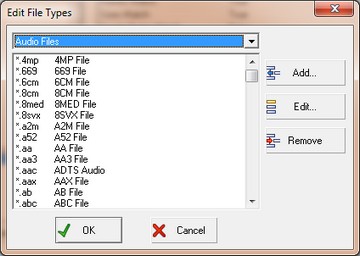
When you select one of the file types (Audio/Document/Image/Video) from the drop down list, all of the file extensions associated with that file type will be loaded into the list beneath it. The description of the file extension is shown alongside the extension. This information is obtained from your System Registry. If this extension is not registered on your computer, the description won't be very helpful.
Remove a File Extension
To remove a file extension from a File Type, select the extension from the list and then press the Remove button.
Edit a File Extension
To edit a file extension, select the extension from the list and then press the Edit button. A window will appear where you can make the desired changes. Make sure to use the format [ASTERISK][DOT][FILE EXTENSION].
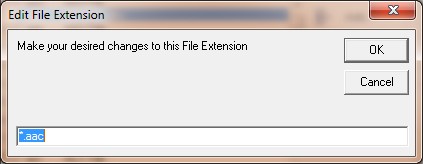
Add a File Extension
To add a new extension to a File Type list, press the Add button. A window will appear where you can define the new file extension mask. Use the format [ASTERISK][DOT][EXTENSION].
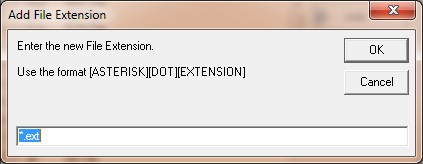
Save Changes To File Type Lists
Press the OK button on the Edit File Types window to save the changes made to the File Type lists.
Cancel Changes To File Type Lists
Press the Cancel button Edit File Types window to leave the lists as they were.
Restore All File Type Lists
If you want to restore the default extensions for all of the File Types lists, go to the Options Menu >> File Types submenu and choose Restore Default File Types.